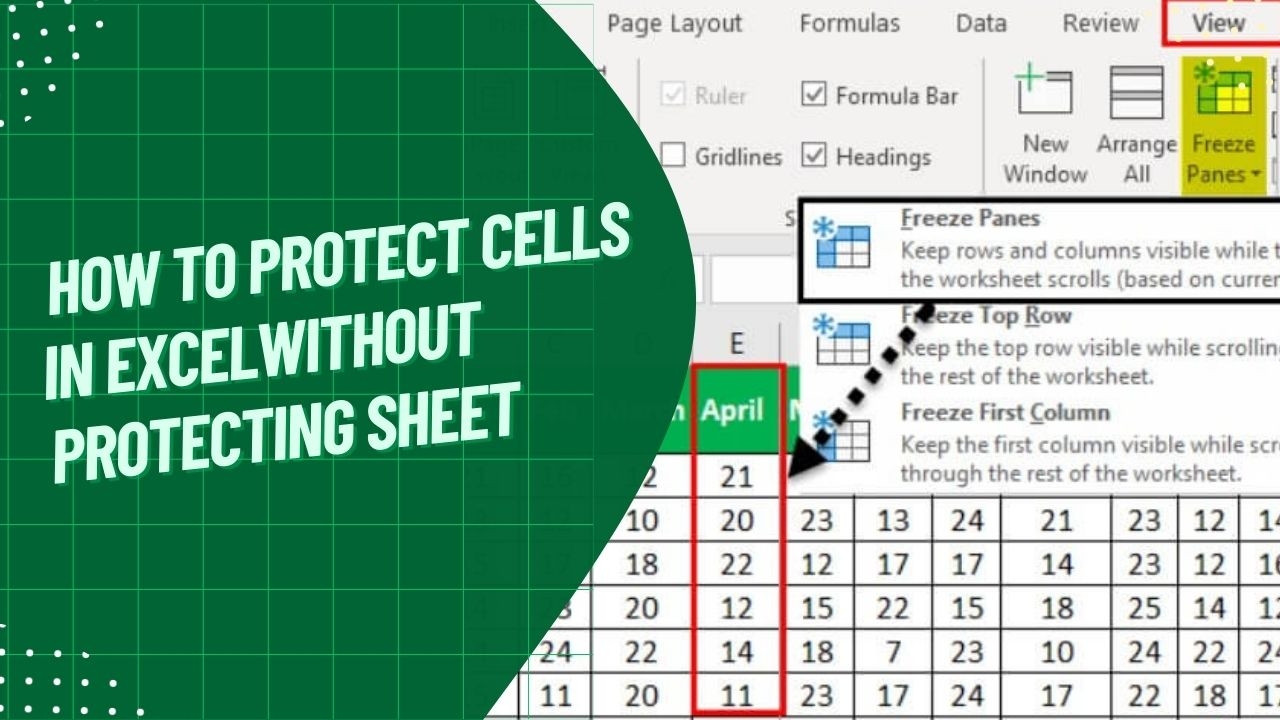Excel is a powerful tool for organizing and analyzing data, but sometimes you may want to protect certain worksheets from being edited or modified by others. This can be especially important if you are sharing the Excel file with multiple users or if you want to prevent accidental changes to important information. Luckily, Excel provides a feature that allows you to easily protect a worksheet with a password.
By protecting a worksheet in Excel, you can control who can make changes to the data and formulas within that sheet. This can help prevent errors, unauthorized modifications, or accidental deletions that could compromise the integrity of your data. In this article, we will discuss how to protect a worksheet in Excel to ensure that your information remains secure.
How to Protect a Worksheet in Excel
To protect a worksheet in Excel, simply follow these steps:
1. Open the Excel file that contains the worksheet you want to protect.
2. Click on the “Review” tab in the Excel toolbar.
3. In the “Changes” group, click on the “Protect Sheet” option.
4. A dialog box will appear where you can set a password to protect the worksheet. Enter a password of your choice and click “OK”.
5. You can also choose to allow or restrict certain actions, such as formatting cells or inserting/deleting rows and columns, by checking or unchecking the corresponding boxes in the dialog box.
6. Once you have set the password and specified the actions to allow or restrict, click “OK” to protect the worksheet.
Now, your worksheet is protected with a password, and only users who know the password will be able to make changes to the data and formulas within that sheet. Remember to keep the password in a safe place, as it is required to unprotect the worksheet in the future.
In conclusion, protecting a worksheet in Excel is a simple yet effective way to ensure the security and integrity of your data. By following the steps outlined above, you can easily protect your worksheets from unauthorized modifications and accidental changes. This feature is especially useful when sharing Excel files with others or working on sensitive information that should not be altered. Protect your data today and enjoy peace of mind knowing that your information is safe and secure.